REG VISTA SPEED UP
-
מודעות יד-2 חדשות מהטריידזון
-
דיונים חדשים
-
- 0 תגובות
- 26 צפיות
-
- 0 תגובות
- 25 צפיות
-
- 0 תגובות
- 27 צפיות
-
מחשב נייח למשחקים ו-Live Streaming ב-YouTube ב-4K ב-8,000 ש"ח
על-ידי liorbm, ב ייעוץ לפני רכישת מחשב
- 0 תגובות
- 496 צפיות
-
- 0 תגובות
- 26 צפיות
-
















Recommended Posts
ארכיון
דיון זה הועבר לארכיון ולא ניתן להוסיף בו תגובות חדשות.